Dashboard
Your dashboard displays a list of reviews that you may need to act on. Since it is tied to the logged in user, the dashboard is only available if you are logged in. It is available as a tab on the page of Swarm, alongside Activity streams.
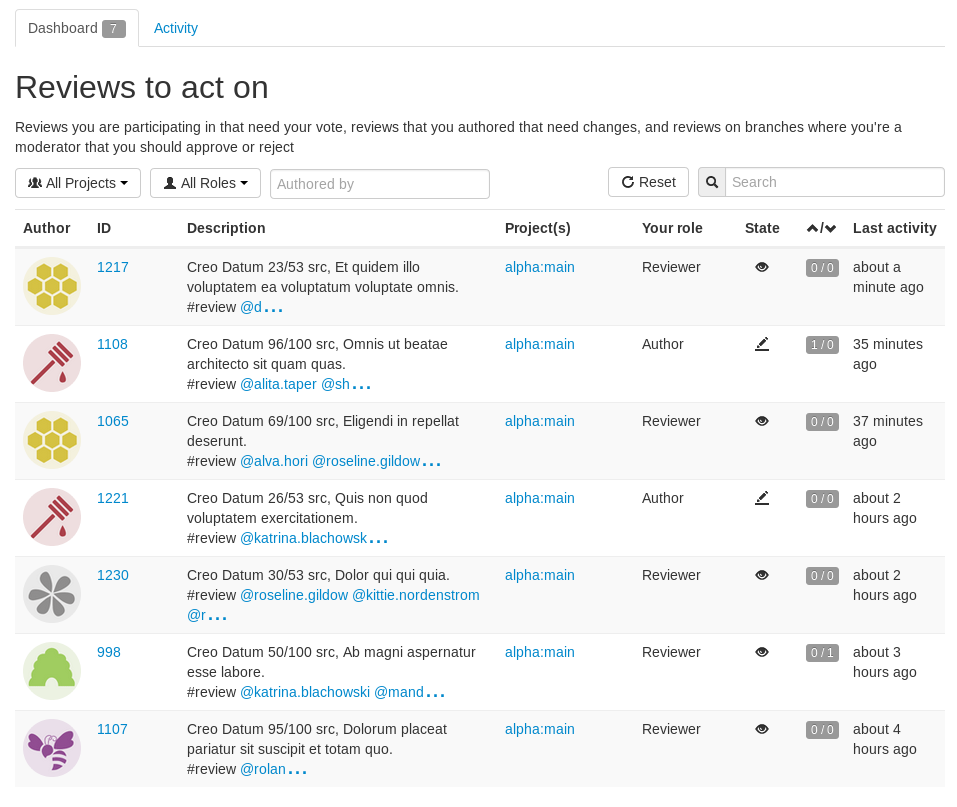
The purpose of the Dashboard is to allow you to focus on reviews that need to be done, so that other users are not blocked. The dashboard lists reviews according to the most recently modified first, and shows your role in the review.
A review is displayed on the dashboard if one of the following criteria is met:
-
The user is a reviewer or required reviewer, the review status is "needs review" and the user has not already voted on it.
-
The user requested the view and its status is "needs revision".
-
The user is a moderator who can approve it, and it is in "needs review".
Filtering
The dashboard can be filtered to display only reviews from a particular project, authored by a given user, or matching a role. You can click the button to reset these filters.
Bookmarking the Dashboard page records the current state of any filters that are set.
Filtering options are described below.
- Project
-
Reviews can be filtered by project. By default, all reviews will be shown. You can chose to filter either by all projects you belong to, or an individual project. The drop down menu will only show projects for which there are reviews in your Dashboard.
- Roles
-
You can filter by your role, limiting results to either only reviews for which you are the author, or to those for which you are the reviewer.
- Authored by
-
You can filter the reviews to only those that have been authored by a certain user. Type in this field to get a drop down list of users to filter by.
- Reset
-
Clicking the button resets all Dashboard filters back to their defaults.
- Search
-
Typing in the search field filters the reviews by their description.
Review fields
The Dashboard shows a summary of the information for each review.
 Reviews that appear here are those which are waiting for action from
you. The information presented should help you prioritize what to
work on next.
Reviews that appear here are those which are waiting for action from
you. The information presented should help you prioritize what to
work on next.
- Author
-
The author of this review.
- ID
-
The ID of this review. Click on this to go to the review page.
- Description
-
The review description. It may be truncated if it is too long, in which case click on the ellipsis ... to expand it.
- Project(s)
-
List of project branches this review covers. A review may span multiple branches and projects. Click on one of them to navigate to the project page for that branch.
- Your role
-
The reason this review is in your Dashboard. This can be Author, Reviewer, or Moderator.
- State
-
The current status of the review.
- Votes
-
The double column of votes displays the number of up votes and down votes for the review.
- Last activity
-
The last time that any changes were made to the review, including votes, comments, commits, and file changes.