Add a group
Important
You must have super privileges in the Helix Versioning Engine (p4d), or have admin privileges in p4d version 2012.1 or newer, to create a group. If you do not have sufficient permissions, Swarm does not display the button.
-
Click the Groups link in the main toolbar to display the groups listing page.
-
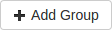 Click the button.
Click the button.
The Add Group page appears:
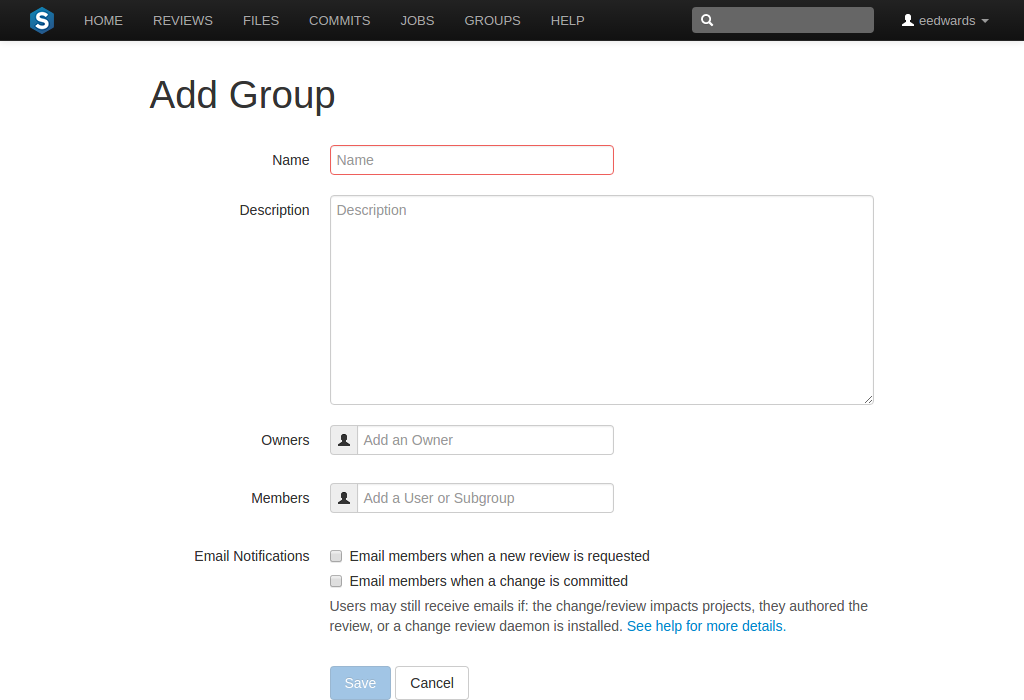
-
Provide a name for the group.
-
Optionally provide a description.
-
Optionally specify an owner. This field auto-suggests users within the Helix Versioning Engine as you type.
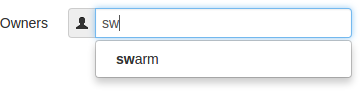
Once specified, modifying the group's definition is restricted to group owners and users with super privileges in the Helix Versioning Engine.
If you do not specify an owner, you must specify at least one member (below).
-
Optionally specify group members. This field auto-suggests projects, groups, and users within the Helix Versioning Engine as you type (up to a combined limit of 20 entries).
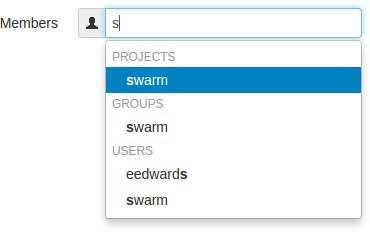
If you specify a project, the project's members become members of the group. If you specify a group, that group becomes a sub-group of your new group, and all of its members (and members of any of its sub-groups) become members of your new group.
If you do not specify any members, you must specify at least one owner (above).
-
Optional enable notification whenever a group member starts a review, or when a group member commits a change.
Note
Members of your group may receive notification emails even if group notifications are disabled as they may be members of a project, or follow a project or user, or Swarm's review daemon functionality may be enabled. See the notifications overview for details.
-
 Click .
Click .
Note
The button is disabled if any required fields are empty.