Users
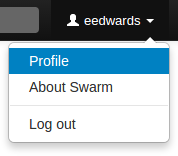 Swarm's users are based on the users configured in the Helix Versioning
Engine. Display your own user profile when you are logged in by clicking on
your userid at the top-right of the main toolbar and selecting
.
Swarm's users are based on the users configured in the Helix Versioning
Engine. Display your own user profile when you are logged in by clicking on
your userid at the top-right of the main toolbar and selecting
.
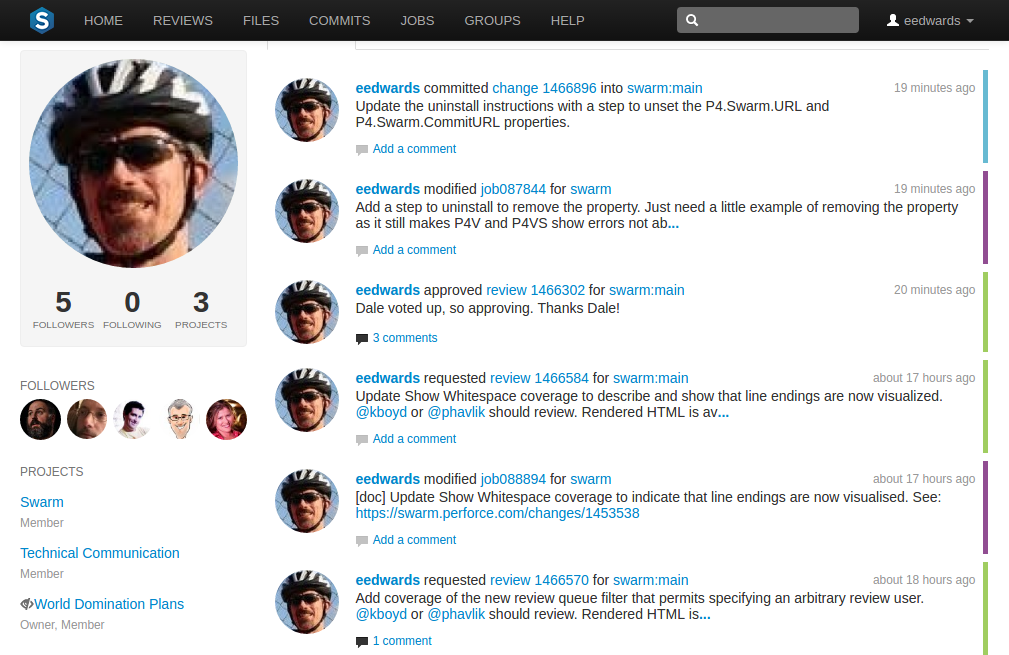
The user profile page displays your
avatar, the list of users
following your activity, the users or
projects that you are following, and
the list of projects of which you are an owner or member, including an
eye icon (![]() ) beside any private projects you belong to. An
activity stream for events
you have created is also presented.
) beside any private projects you belong to. An
activity stream for events
you have created is also presented.
 Click the Shelves tab to display a list of the user's
shelved changelists:
Click the Shelves tab to display a list of the user's
shelved changelists:
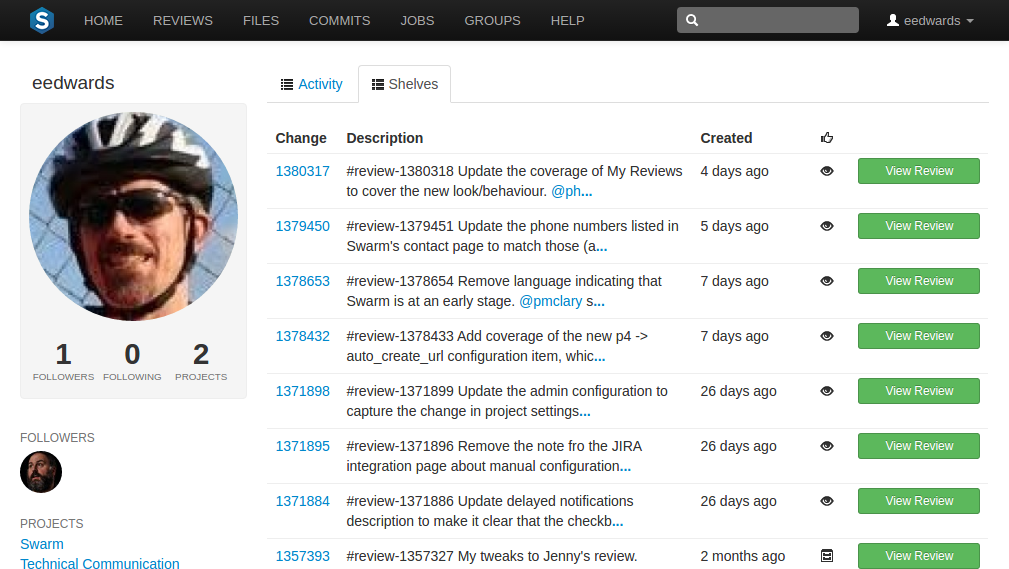
A shelved changelist is a pending changelist that has a copy of one or more files from within the changelist stored on the server. Shelved files are not versioned: if you update the shelved files, the update replaces any existing files on the changelist's shelf.
Note
Swarm can use multiple shelved changes to record the history of reviews. See Internal representation for details.
Swarm uses shelved changelists as the basis of its code review feature. However, not all shelved changelists are reviews. Users may shelve files for other reasons, including ensuring that the Helix Versioning Engine has a copy of work in progress, or as a way to move temporary work from one workspace to another.
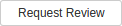 Click the to start a Swarm review for
any shelved changelist that is not already involved in a review.
Click the to start a Swarm review for
any shelved changelist that is not already involved in a review.
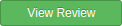 Click the to view the Swarm review
associated with shelved changelists when a review has already started.
Click the to view the Swarm review
associated with shelved changelists when a review has already started.
Settings
The tab allows you to configure which notifications you receive when events occur within Swarm. This allows you to limit the number of emails you receive to just those you are interested in. The settings apply across all projects.
Note
Defaults for these options are configured by the Swarm administrator, and they may force some of these options to on or off. See Global settings for how this is configured.
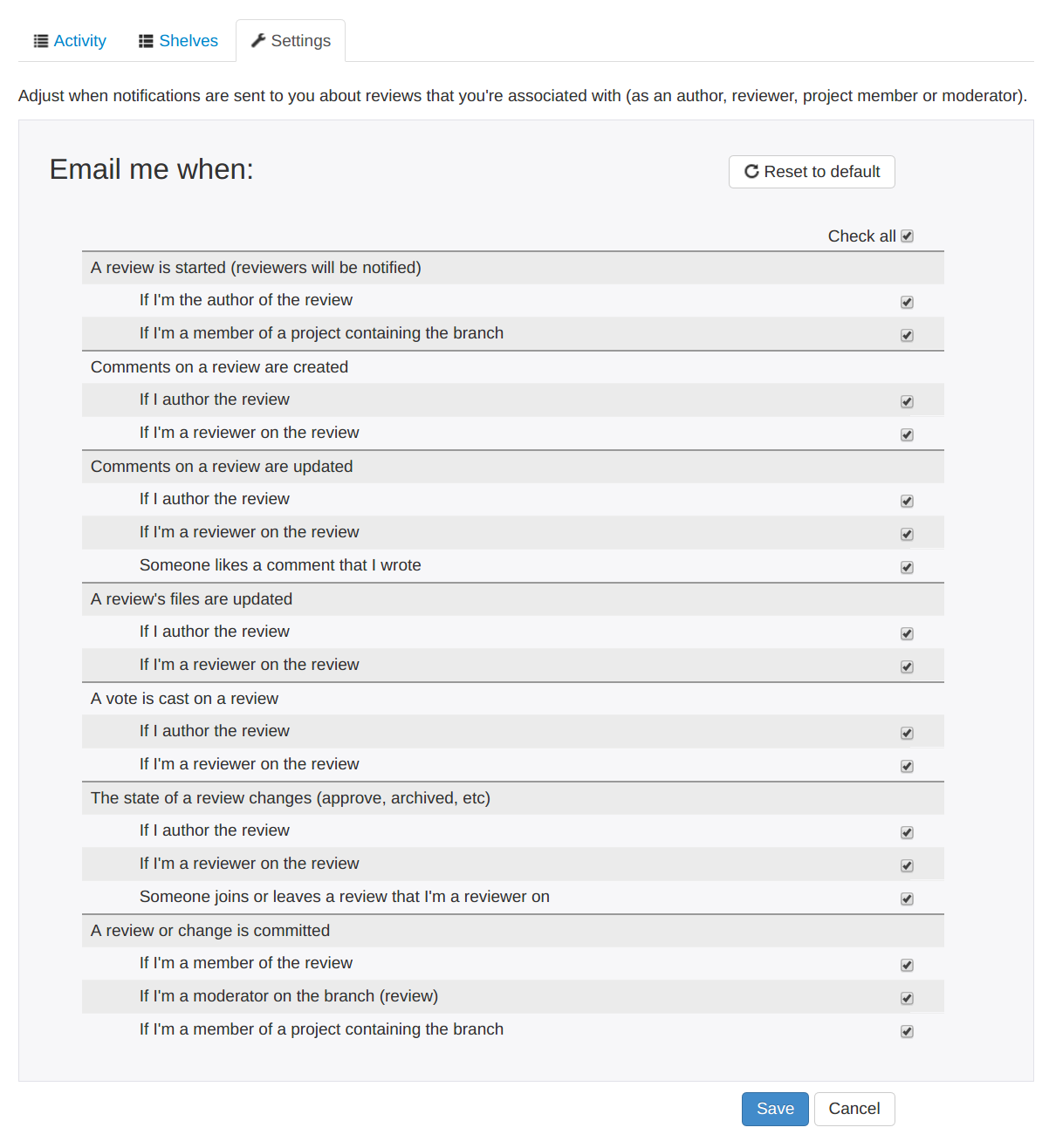 Toggle notifications for each event on or off to control whether you receive
an email when that event occurs.
Toggle notifications for each event on or off to control whether you receive
an email when that event occurs.
Clicking the button saves these settings. Clicking the resets the options back to system defaults.
Viewing users
View the profile pages of other users displayed anywhere by Swarm by clicking on their avatar or userid, or by visiting the URL:
https://myswarm.url/users/userid
Note
Currently, Swarm does not provide an overall list of users.