Groups
Groups are a feature of the Helix Versioning Engine that makes it easier to manage permissions for users.
It is important to be aware of certain aspects of Helix groups:
-
Groups can can have both users and sub-groups. A user that is a member of a sub-group is also a member of the parent group.
-
Groups have owners, but owners are not members of their groups. A group owner can be added as a member of a group.
-
Groups can be created by users with super privileges in the Helix Versioning Engine (p4d). If p4d is at version 2012.1 or newer, users with admin privileges can also add groups.
-
Groups can be edited by their owners, or by users with super privileges in the Helix Versioning Engine.
-
Groups have a separate namespace from users; you can have a user named
fishthat is a member of a group namedfish. -
Groups cannot be project owners, or moderators.
-
While you can @mention a group, which creates a link that displays the group's details when clicked, doing so does not send notifications to the group's members. Similarly, you cannot you designate a group as a required reviewer.
More information on adding, editing, and removing groups is included in the “Groups” chapter.
Listing groups
Begin browsing groups by clicking the link in the main toolbar.
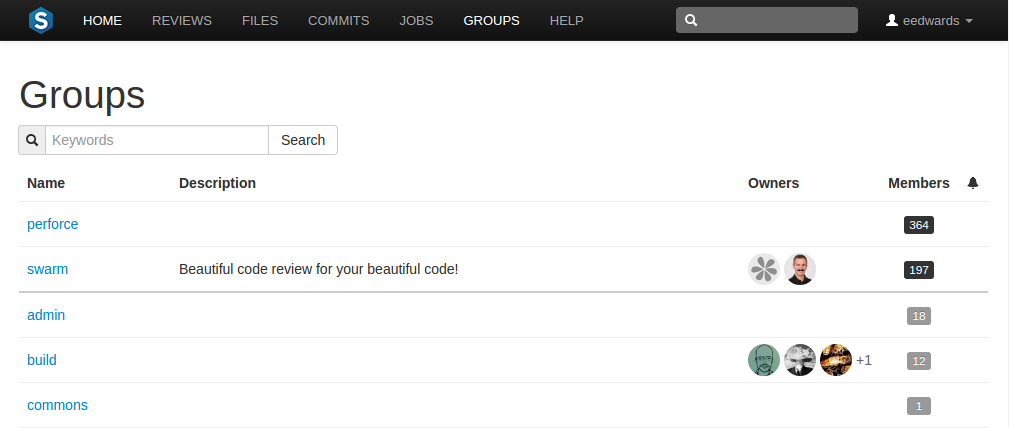
For each group, the group's name, description, list of owner avatars, membership count (which has a darker background when you are a member), and a bell icon when the group has notification enabled (all group members could receive notifications for new reviews, or commits). Click on a group name to display details for that group.
The groups listing is sorted by multiple criteria:
-
Groups that you own, or belong to, are listed first. A thicker row border indicates where your group ownership/membership ends; you are not an owner/member of any group below the thicker border.
-
Groups that have configuration for notification are listed earlier than other groups.
-
Groups are then sorted by name.
You can search available groups by entering some text in the Search and clicking . Any group names or descriptions that match the entered text are displayed.
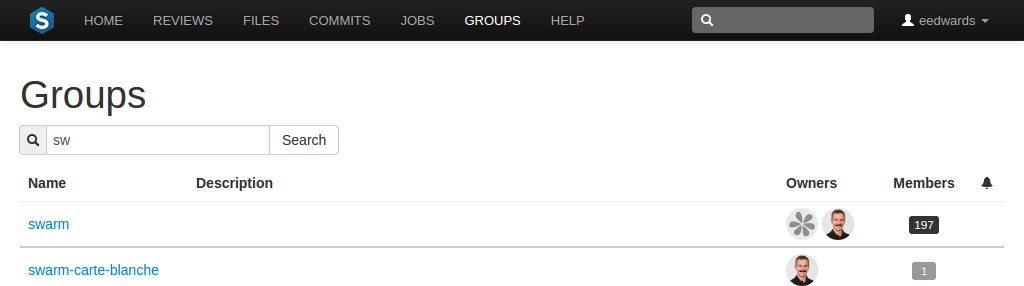
If you have super privileges in the Helix Versioning Engine (p4d), or have admin privileges in p4d version 2012.1 or newer, Swarm displays the button. Click to add a new group.
Note
If your Helix Versioning Engine has a large number of groups, the time required to display the list of groups might be notable.
Viewing a group
View a specific group by clicking on a linked group name, or by visiting the URL:
https://myswarm.url/groups/group-id
When Swarm displays a group, the presentation is similar to:
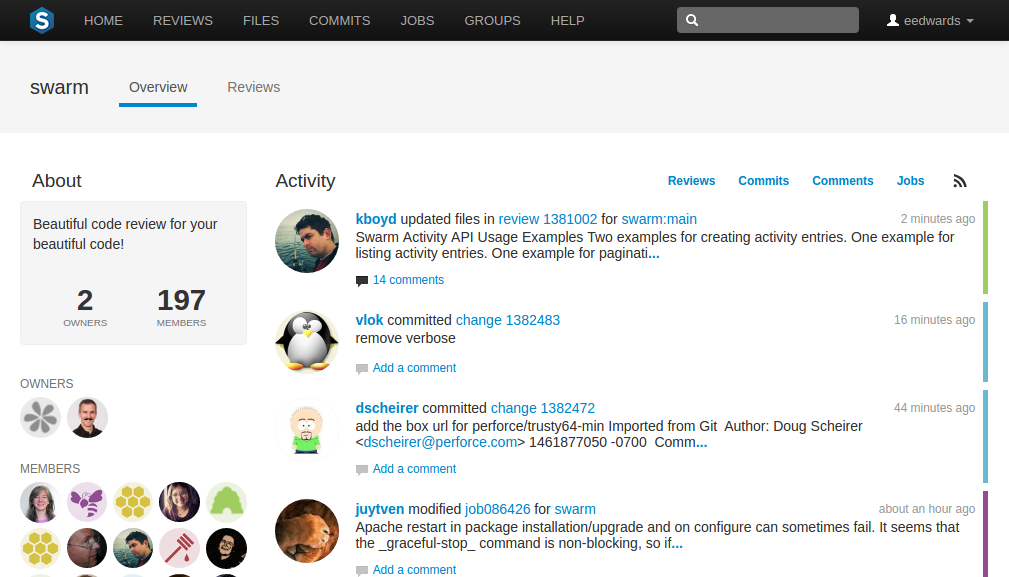
The information presented in the group display includes:
-
In the left sidebar:
-
The group's name.
-
The group's description, if it has one.
-
The count of the group's owners and members.
-
The avatars of the group's owners.
-
The avatars of the group's members.
-
-
Any events generated by a group member is associated with the group, and appears in the right-hand area as an activity stream.
 Click the Reviews link in the group toolbar to
display the review queue
associated with the group, which includes all reviews authored by any of
the group's members.
Click the Reviews link in the group toolbar to
display the review queue
associated with the group, which includes all reviews authored by any of
the group's members.