Review queues
Code review queues help you keep track of code reviews that:
-
Have been requested and are awaiting review
-
Are underway
-
Have been accepted, rejected, or archived
 To see all available reviews, click the
link in the main toolbar.
To see all available reviews, click the
link in the main toolbar.
The Reviews page lists open reviews for all projects in the Helix Versioning Engine.
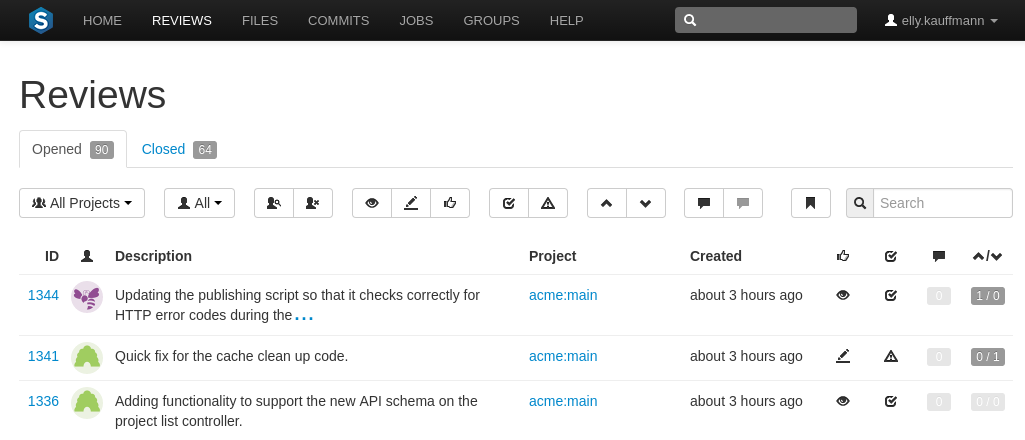
Opened reviews, those that have just begun, are being reviewed, or are awaiting further changes, are displayed on the tab. Closed reviews, those that have been completed successfully, have been rejected, or have been archived (where it might be unclear of their benefit), are displayed on the tab.
Each review queue entry displays the following information:

-
The review id
-
The avatar of the review's author
-
The review's description
-
The associated project's name and branch
-
When the review was created
-
An icon indicating the current review state
-
An icon indicating the test suite state
-
A
 counter for the number of open (non-archived) comments that are
associated with the review. Hover your mouse over the comment count
to display a tooltip showing the number of archived comments associated
with the review.
counter for the number of open (non-archived) comments that are
associated with the review. Hover your mouse over the comment count
to display a tooltip showing the number of archived comments associated
with the review.
-
An indicator showing the number of up votes and down votes
Note
Hover your mouse over any of the icons to see tooltips.
Projects and Groups have their own review queues that display reviews created by their members.
Filtering open reviews
The tab presents a list of all code reviews that have started, are being reviewed, are awaiting revisions, or need to be committed. The following filtering options are available for opened code reviews:
-
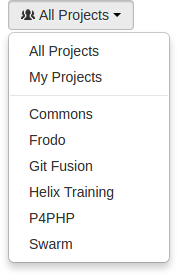 : click the button and select a project from the drop-down
menu. Selecting My Projects displays reviews for
all of the projects you are participating in, as a member, owner,
moderator, or follower. Selecting a project name displays only
reviews for that project.
: click the button and select a project from the drop-down
menu. Selecting My Projects displays reviews for
all of the projects you are participating in, as a member, owner,
moderator, or follower. Selecting a project name displays only
reviews for that project.
When you are viewing a project-specific review queue, Swarm displays the project's list of branches in the drop-down menu, with the main branch appearing first and other branches afterwards. A main branch is typically identified by its name, such as main, mainline, master, trunk. The list of names can be configured; see Mainline branch identification for details.
-
 : a dropdown menu that lets you
filter which reviews to display based on user involvement:
: a dropdown menu that lets you
filter which reviews to display based on user involvement:
-
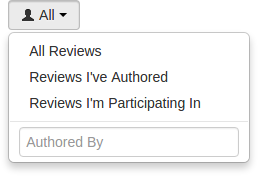 All Reviews:
all reviews within the current project are displayed.
All Reviews:
all reviews within the current project are displayed.
-
Reviews I've Authored: all reviews within the current project that you have authored are displayed.
-
Reviews I'm Participating In: All reviews within the current project that you are a reviewer of, but not an author of, are displayed.
-
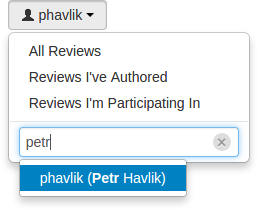 Specific User: An auto-complete
search field that allows you to choose one of the user accounts
defined in the Helix Versioning Engine. Once specified, only
reviews authored by the user are displayed. Click the
button to remove a userid after it has
been specified.
Specific User: An auto-complete
search field that allows you to choose one of the user accounts
defined in the Helix Versioning Engine. Once specified, only
reviews authored by the user are displayed. Click the
button to remove a userid after it has
been specified.
When you select one of the available options, the list of options updates to match the currently selected filter, and the dropdown indicates the current filter: All, Author, Participant, or
userid. -
-
 or : displays reviews that have one or more
reviewers, or reviews that have no reviewers.
or : displays reviews that have one or more
reviewers, or reviews that have no reviewers.
-
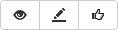 Review state: one of the following (left to right):
Review state: one of the following (left to right):
-
Needs review: the review's changes need to be reviewed. -
Needs revision: the review's changes have been reviews, but further revisions are required before the review can be accepted. -
Approved: the review's changes have been approved, and should be committed.
-
-
 Test status: one of the following:
Test status: one of the following:
-
Tests pass: when automated tests are enabled for the associated project, and the test suite execution succeeds, Swarm updates the review accordingly. -
Tests fail: similar to theTests passstate, except that the test suite execution has failed. Check with your test suite to determine why the tests failed.
-
-
 Vote status: one of the following:
Vote status: one of the following:
-
Voted up: I have voted the review up. -
Voted down: I have voted the review down. -
Not voted: I am a participant but have not voted on the review.
Filters for voting only apply to reviews which you are a participant of. Commenting on or voting on a review will automatically add you as a participant. If you leave the review after commenting on it, then this review will not be included in the list.
-
-
 Comment status: one of the following:
Comment status: one of the following:
-
Has comments: I have commented on the review. -
Does not have comments: I have not commented on the review.
Filters for commenting only apply to reviews which you are a participant of. Commenting on or voting on a review will automatically add you as a participant. If you leave the review after commenting on it, then this review will not be included in the list.
-
-
 Review filters can be remembered by bookmarking the page, and this
icon acts as a reminder of that.
Review filters can be remembered by bookmarking the page, and this
icon acts as a reminder of that.
-

Search term: where review descriptions match your search string.
Swarm updates the URL in your browser to reflect filtering options. This makes it easy to bookmark or share review queue URLs, and it maintains the current filtering if you click on a review and then use your browser's back button to return to the review queue.
Filtering closed reviews
The tab presents a list of all code reviews that have been approved and committed, rejected, or archived. The following filtering options are available for closed code reviews:
-
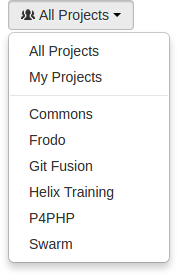
Project: click the button and select a project from the drop-down menu. -
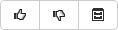 Review state: one of the following (left to right):
Review state: one of the following (left to right):
-
Approved: the review's changes have been approved, and should be committed. -
Rejected: the review's changes have been rejected. -
Archived: the review's changes have been put aside.
-
-

Test status: one of the following:
-
Tests pass: when automated tests are enabled for the associated project, only reviews where the tests have passed are displayed. -
Tests fail: similar to theTests passstate, except that only reviews where the tests have failed are displayed.
-
-
 Vote status: one of the following:
Vote status: one of the following:
-
Voted up: I have voted the review up. -
Voted down: I have voted the review down.
-
-
 Comment status: one of the following:
Comment status: one of the following:
-
Has comments: I have commented on the review. -
Does not have comments: I have not commented on the review.
-
-

Search term: where review descriptions match your search string.
Swarm updates the URL in your browser to reflect filtering options. This makes it easy to bookmark or share review queue URLs, and it maintains the current filtering if you click on a review and then use your browser's back button to return to the review queue.